
Remembering passwords can be tricky as the need for more and more accounts on many different platforms rises. Forgetting a password can lead to frustration, and resetting passwords frequently can lead to even more confusion. One potential solution for the password problem is using Two-Factor Authentication (2FA) on your account. 2FA, also sometimes referred to as multi-factor or two-step authentication, allows for a secondary login method to be attached to the account. When using 2FA, a user is required to complete not only the first step of entering the correct password but a second step determined by the platform being used. This second step could be a number of things depending on the platform, the most common options are entering a one time code, using an app specifically meant to authenticate your account, or an external device known as a security key or fob. Using Two-Factor Authentication not only allows for a smoother recovery in the case of forgotten passwords, but also provides an added step of protection to keep your online account from being compromised.
Setting up 2FA can seem like a hassle, but in most cases it is really quite easy. All you should need to do is find the option to turn it on, usually in the settings menu, and establish the means of which you will be using to authenticate your login. Usually the account you are setting the 2FA for will dictate the authentication method. If it is a work or business account, your employer might dictate which method of 2FA you must use. The two most common options are to have a one time code sent via email or text message, or to have you perform an authentication action through a corresponding app. The authentication action might include selecting the corresponding option from a list within the app that was displayed on the login screen or something similar. If you have a security key or fob, which has to be issued to you, you might need to plug it in or press a button to generate a code. It is also important to note that you are not usually required to authenticate a log in every single time if you are logging in from the same device repeatedly. Most accounts will give you the option to remember the device, and might only ask you to re-authenticate when you have logged out or within a set timeframe.
The safest thing that can be done for any account is to make a complex, hard to guess password made up of unique words and characters that will stump any scammer. However, 2FA provides an extra layer of security and peace of mind that your account will be protected. Sometimes, 2FA allows you to completely bypass your password and instead use only your 2FA method to get into your account. In other cases, 2FA can function as an account recovery method. Many accounts will allow you to by-pass your password and utilize your 2FA method to gain access to your account in the case of a forgotten password. When 2FA is used in this manner, it is usually required that you reset your password afterwards as well.
One of the risks associated with Two-Factor Authentication is that if you lose access to the means of the second authentication, there is a chance you will be locked out of your account. For instance, when replacing a smart phone the authentication app being used might require that it be completely backed up to the cloud and then restored to the new device. If something were to happen to your smartphone before a complete cloud backup can be completed, there is a chance you will not be able to completely restore your profile. Or you might change your phone number and lose access to the number you had set to receive your access codes. In these cases, you would need to contact tech support to recover your profile and regain access to your account. It is important to keep in mind this risk when deciding what form of 2FA you would like to set up. Consider the longevity of the method you have selected and thoroughly review the steps that need to be taken when changing your selected method.
For more information about 2FA and how it can be utilized on some commonly used accounts, check out the References list below! If you have any questions or concerns regarding setting up 2FA on your personal accounts, please reach out to a Reference Librarian! Our team is always happy to help.
References:
Apple Support. (2025, May 27). Two-Factor authentication for Apple account. Apple. Retrieved August 25, 2025. https://support.apple.com/en-us/102660
Computer Hope. (2024, September 10). Two factor authentication. Retrieved August 20, 2025. https://www.computerhope.com/jargon/t/twofactor-auth.htm
Federal Trade Commission Consumer Advice. (2022, September). Use two-factor authentication to protect your accounts. Retrieved August 25, 2025. https://consumer.ftc.gov/articles/use-two-factor-authentication-protect-your-accounts
Google Account Help. (N.D). Turn on two 2-step verification. Google. Retrieved August 25, 2025. https://support.google.com/accounts/answer/185839?hl=en&co=GENIE.Platform%3DAndroid
Microsoft Security. (N.D.). What is two-factor authentication? Retrieved August 25, 2025. Microsoft.https://www.microsoft.com/en-us/security/business/security-101/what-is-two-factor-authentication-2fa
Yahoo Help Central. (N.D) Add two-step verification for extra security. Retrieved September 4, 2025. https://help.yahoo.com/kb/add-two-step-verification-extra-security-sln5013.html

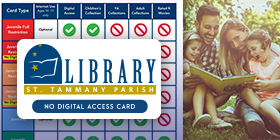

Add a comment to: Exploring Two-Factor Authentication